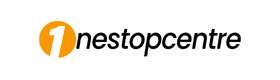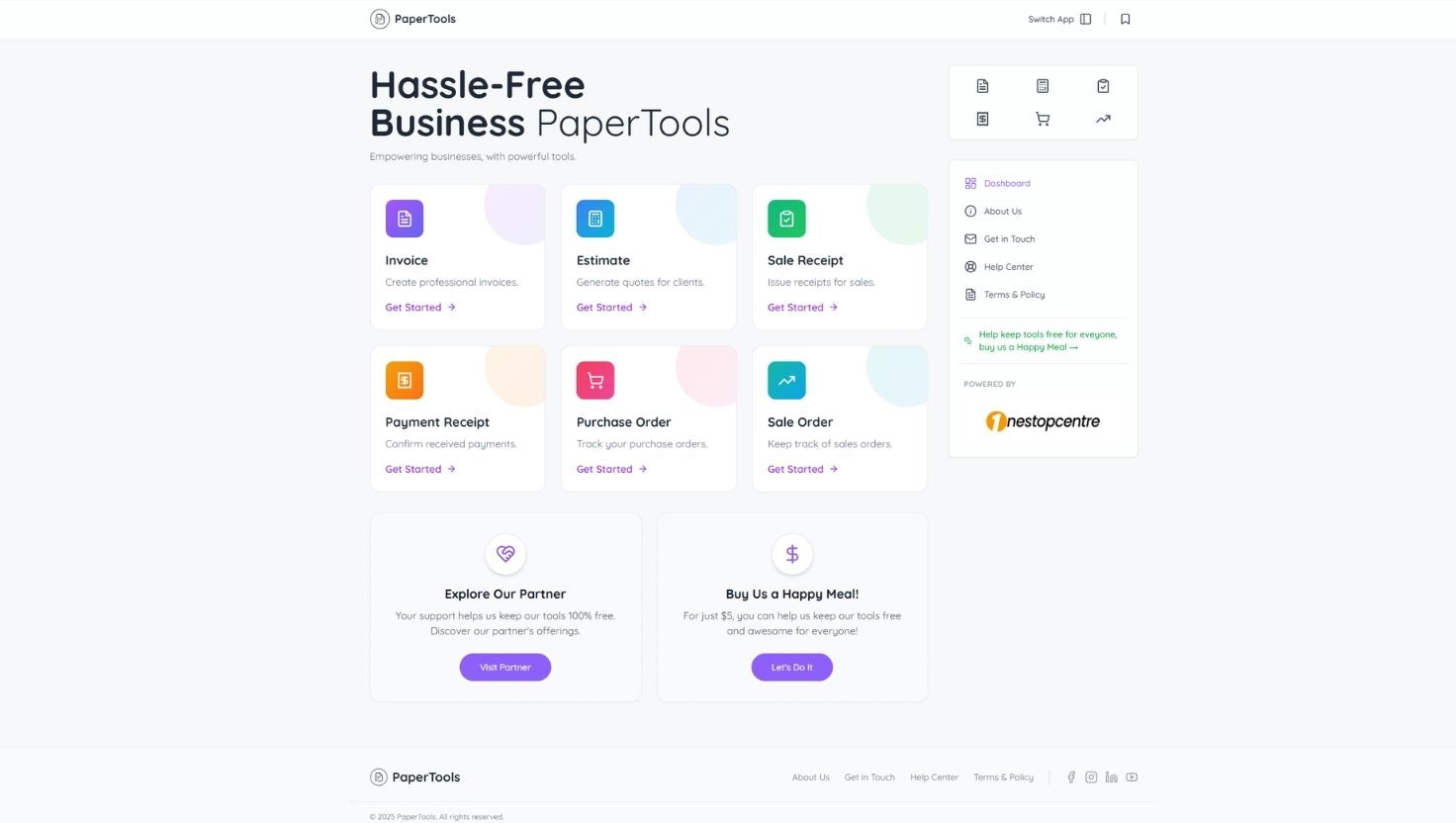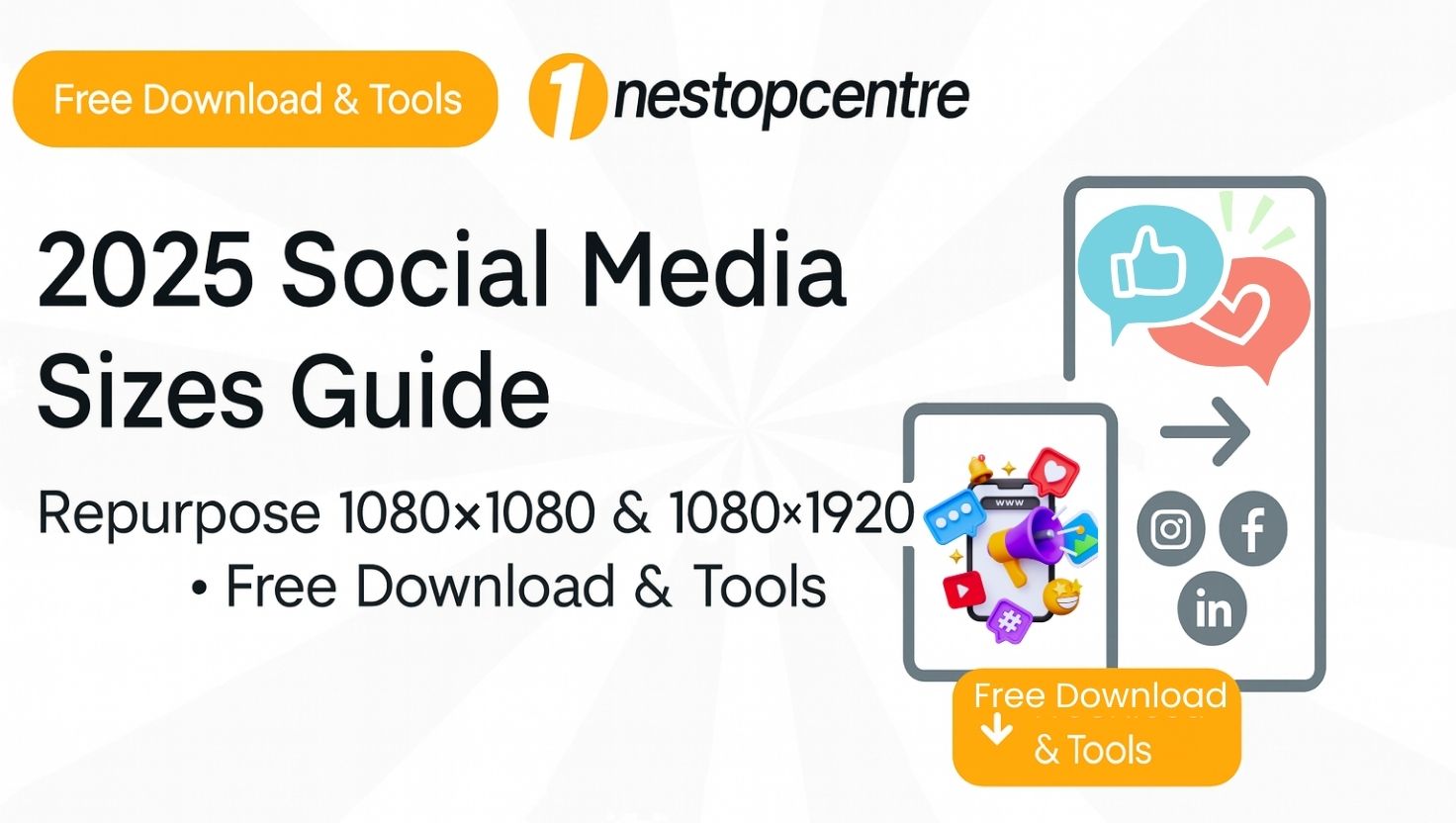How to Use a Digital Planner in GoodNotes – Complete Step-by-Step Guide | Onestopcentre
Introduction
Welcome to the ultimate guide to using a digital planner in GoodNotes. Whether you’ve just downloaded an Onestopcentre Digital Planner or you’re exploring new planning tools, this tutorial walks you through setup, customization, stickers, and pro tips so you can organize life with ease.
Getting Started with Your Digital Planner in GoodNotes
Importing Your Planner File
-
Locate your planner file in the Files app, iCloud Drive, or Google Drive.
-
Tap and hold the file → Share → select GoodNotes.
-
Choose Add as a New Document to import.
-
GoodNotes will automatically create a new document and you’re ready to plan.
GoodNotes digital planner setup, import digital planner.

GoodNotes Basics: Writing Mode vs. Navigation Mode
GoodNotes offers two essential modes:
-
Viewing Mode (Navigation): Lets you tap hyperlinks to jump between pages.
-
Editing Mode (Writing): For handwriting, typing, or drawing with Apple Pencil.
Tip: Tap the pen icon to toggle between modes. Hyperlinks only work in Viewing Mode.

Understanding & Using Hyperlinks in GoodNotes
Hyperlinks in an Onestopcentre Digital Planner connect monthly calendars, daily pages, or custom sections.
Pro Tip: If a link doesn’t work, ensure you’re in Viewing Mode.
Customizing Your Planner
Change Your Planner Cover
-
Split View: Open planner + cover PDF side by side.
-
Choose desired cover → Copy Page → paste into your planner.
-
Delete or keep the old cover for later.

Change Fonts & Text Style
-
Tap T icon → create text box.
-
Customize font size, color, and style for a personal touch.

Expanding Your Planner
Duplicate or add pages for habit trackers, budgeting sheets, or goal planners.
-
Navigate to a template page → tap + → select Current Template → choose After.
-
Great for adding more Onestopcentre inserts like Budget Planner Template Collection.

Working with Stickers
Using Stickers in GoodNotes
-
Import the Onestopcentre digital sticker book or PNG stickers.
-
Use Split View: planner on left, sticker book on right.
-
Lasso → Copy → Paste.
PNG Stickers on Any App
Drag PNG files into apps like Notability, Xodo, or Canva for unlimited creativity.

Shop the Onestopcentre Digital Stickers Collection.
Advanced Features & Tips
Search Your Planner
Use the GoodNotes search bar to find handwritten or typed text instantly.
Back Up Your Planner
Enable iCloud Sync or set up auto-backups to Google Drive or Dropbox.
Device-Specific Tips
-
iPad: Enable Apple Pencil settings for pressure sensitivity.
-
iPhone: Zoom for precise writing.
-
Mac: Use keyboard shortcuts for faster navigation.

Recommended Onestopcentre Templates to Try Next
Conclusion
By following this guide, you’ll get the most from your Onestopcentre Digital Planner and GoodNotes. From importing files to customizing covers and adding stickers, your planning workflow will be smooth, creative, and organized.
Discover More Tips and Gudie By OneStopCentre